Video Annotation
Darwin fundamentals
Darwin advanced
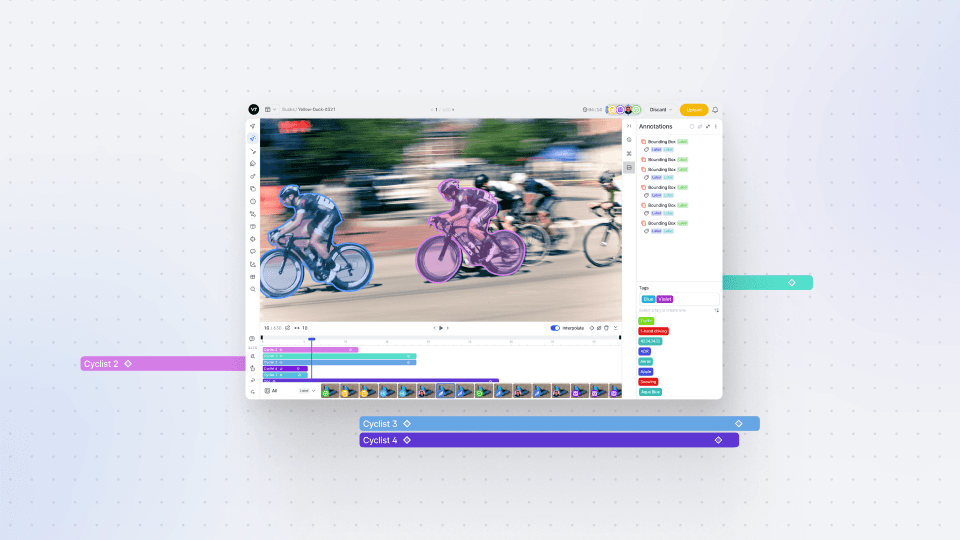
Play video
6:17
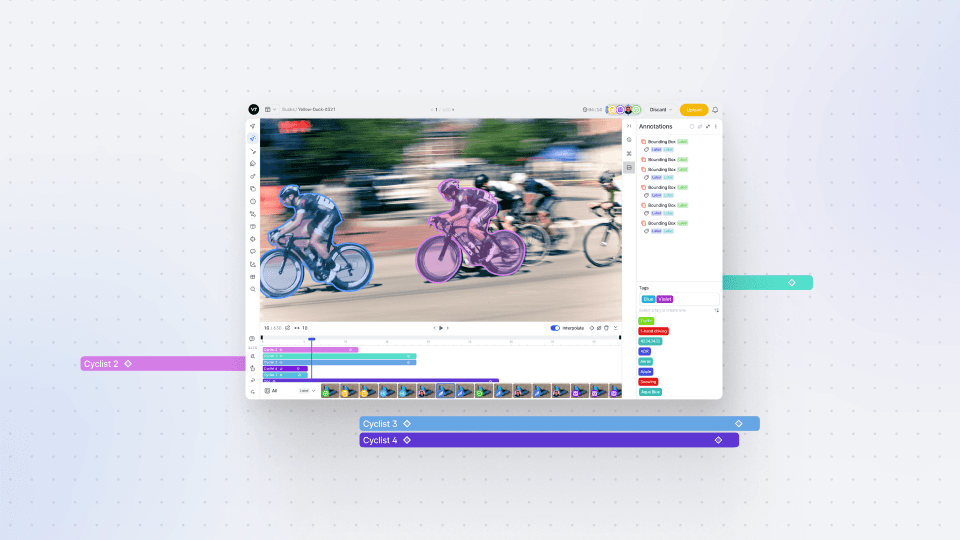
Play video
6:17
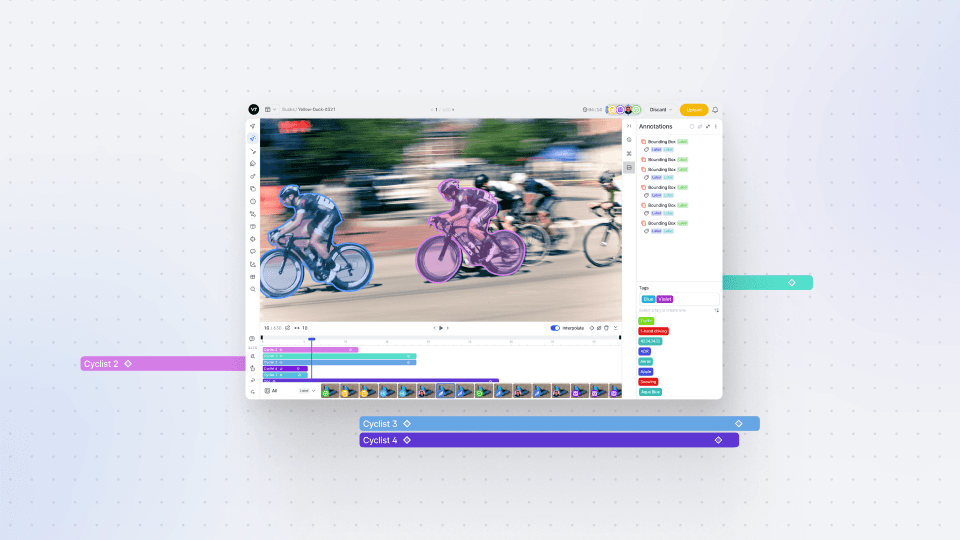
Play video
6:17
In this Darwin Fundamentals session, we tackle Video Annotation within V7’s Darwin. Whether you’re dealing with long or short videos, countless clips, or individual frames, Darwin is built to streamline the video annotation process for a seamless experience.
Video Annotation, historically, can be a painful exercise. However, we’ve ensured that Video Annotation within Darwin is an easy-to-manage, intuitive, and accurate process.
In this video, we start by revealing the flexibility that comes with video in Darwin, highlighting the various video data types, including drag-and-drag options and CLI commands. We show how users can create their desired frame rate, which determines the frequency of annotation sampling. We also explain how Darwin automatically processes videos to ensure annotations can be performed at the highest resolution - without any image quality loss or frame miscounting.
Next, we dive into Video Annotation, highlighting the stacked timeline (showcasing annotations and when they occur), frame-by-frame labeling, and interpolation - to smoothly track objects over time. We also explore Keyframes in detail, explaining their importance (such as holding valuable sub-annotation information), and how to use them within your project.
You’ll leave this video with a clear understanding of Video Annotation, best practices for annotating within Darwin, and how to leverage the platform to cut Video Annotation time from hours down to minutes. Keen to find out a bit more about Video Annotation for AI? Dive into our 2023 Video Annotation guide.
In this Darwin Fundamentals session, we tackle Video Annotation within V7’s Darwin. Whether you’re dealing with long or short videos, countless clips, or individual frames, Darwin is built to streamline the video annotation process for a seamless experience.
Video Annotation, historically, can be a painful exercise. However, we’ve ensured that Video Annotation within Darwin is an easy-to-manage, intuitive, and accurate process.
In this video, we start by revealing the flexibility that comes with video in Darwin, highlighting the various video data types, including drag-and-drag options and CLI commands. We show how users can create their desired frame rate, which determines the frequency of annotation sampling. We also explain how Darwin automatically processes videos to ensure annotations can be performed at the highest resolution - without any image quality loss or frame miscounting.
Next, we dive into Video Annotation, highlighting the stacked timeline (showcasing annotations and when they occur), frame-by-frame labeling, and interpolation - to smoothly track objects over time. We also explore Keyframes in detail, explaining their importance (such as holding valuable sub-annotation information), and how to use them within your project.
You’ll leave this video with a clear understanding of Video Annotation, best practices for annotating within Darwin, and how to leverage the platform to cut Video Annotation time from hours down to minutes. Keen to find out a bit more about Video Annotation for AI? Dive into our 2023 Video Annotation guide.
In this Darwin Fundamentals session, we tackle Video Annotation within V7’s Darwin. Whether you’re dealing with long or short videos, countless clips, or individual frames, Darwin is built to streamline the video annotation process for a seamless experience.
Video Annotation, historically, can be a painful exercise. However, we’ve ensured that Video Annotation within Darwin is an easy-to-manage, intuitive, and accurate process.
In this video, we start by revealing the flexibility that comes with video in Darwin, highlighting the various video data types, including drag-and-drag options and CLI commands. We show how users can create their desired frame rate, which determines the frequency of annotation sampling. We also explain how Darwin automatically processes videos to ensure annotations can be performed at the highest resolution - without any image quality loss or frame miscounting.
Next, we dive into Video Annotation, highlighting the stacked timeline (showcasing annotations and when they occur), frame-by-frame labeling, and interpolation - to smoothly track objects over time. We also explore Keyframes in detail, explaining their importance (such as holding valuable sub-annotation information), and how to use them within your project.
You’ll leave this video with a clear understanding of Video Annotation, best practices for annotating within Darwin, and how to leverage the platform to cut Video Annotation time from hours down to minutes. Keen to find out a bit more about Video Annotation for AI? Dive into our 2023 Video Annotation guide.
Up next
3:49
Watch video

Auto-Annotate Tool
How does the Auto-Annotate tool work? We tackle accurate polygon and pixel-wise annotation masks.
3:49
Watch video

Auto-Annotate Tool
How does the Auto-Annotate tool work? We tackle accurate polygon and pixel-wise annotation masks.
3:49
Watch video

Auto-Annotate Tool
How does the Auto-Annotate tool work? We tackle accurate polygon and pixel-wise annotation masks.
16:35
Watch video

Annotations - Getting Started
We dive into image annotation and explain how you can get the most out of these impressive features.
16:35
Watch video

Annotations - Getting Started
We dive into image annotation and explain how you can get the most out of these impressive features.
16:35
Watch video

Annotations - Getting Started
We dive into image annotation and explain how you can get the most out of these impressive features.
5:56
Watch video

Auto-Annotate Tips & Tricks
Wield Auto-Annotate like the experts, with tips and tricks to accelerate your use of the tool.
5:56
Watch video

Auto-Annotate Tips & Tricks
Wield Auto-Annotate like the experts, with tips and tricks to accelerate your use of the tool.
5:56
Watch video

Auto-Annotate Tips & Tricks
Wield Auto-Annotate like the experts, with tips and tricks to accelerate your use of the tool.